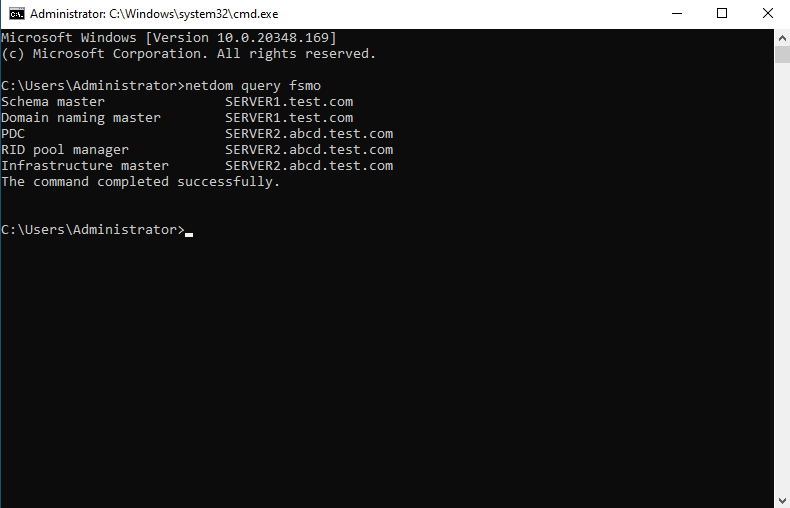Active Directory Domain Services (ADDS) Stores information about objects on the network. ADDS domain is a logical container used to manage users, computers, groups, and other objects. Active Directory Domain Controller is a server that is running ADDS. This step by step tutorial covers how Configure Child Domain on Windows Server 2022.
Demo environment
- Computer Name: server2.test.com
- Operating System: Windows Server 2022 Datacenter
- IP Address: 192.168.3.4
- Domain: test.com
- Current domain controller (DC): server1.test.com
- DC Operating System: Windows Server 2022 Datacenter
- DC IP Address: 192.168.3.3
- DNS Server IP address: 192.168.3.3
Prerequisite Required
- Configure Static IP Address
- Configure Computer Name
- Install Active Directory Domain Services (ADDS)
Related tutorial
Steps for Configure Child Domain on Windows Server 2022
- Promote this server to a domain controller
- Deployment Configuration
- Domain Controller Options
- Additional Options
- Paths
- Review Options
- Prerequisites Check
1. Promote this server to a domain controller
Click Promote this server to a domain controller.
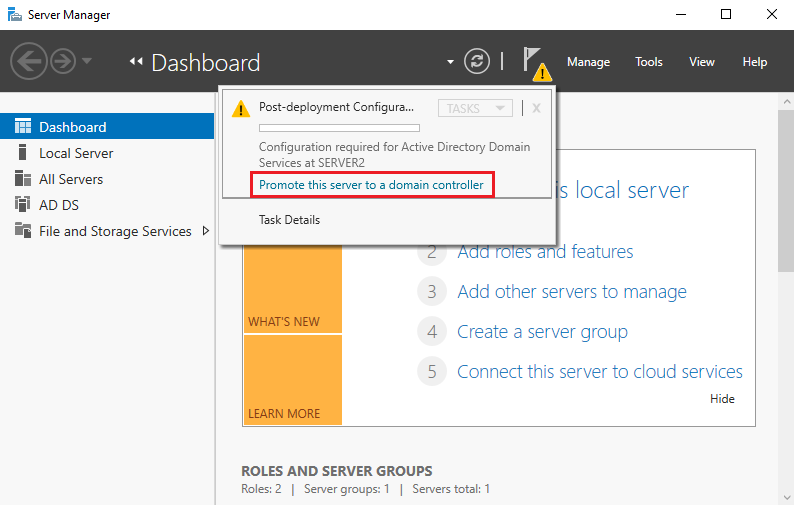
2. Deployment Configuration
Select Add a new domain to an existing forest, select the domain type as Child Domain and click Select.
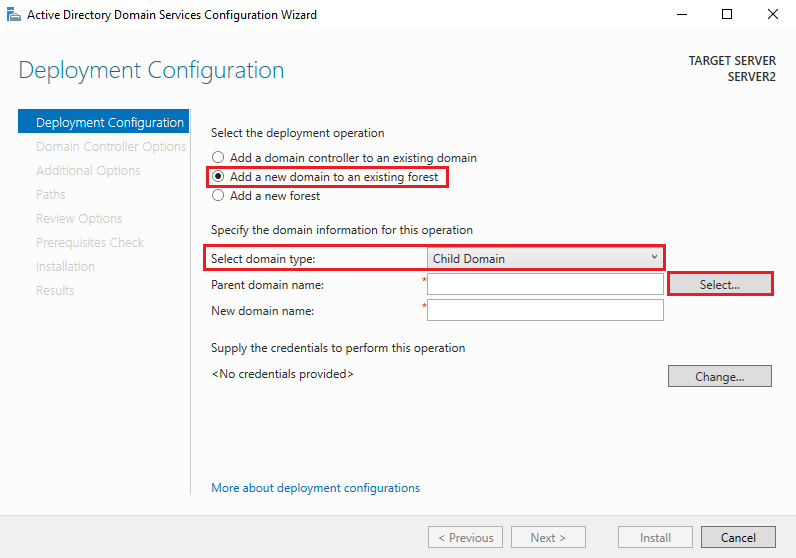
Enter Username and Password (Domain Administrator) and click OK.
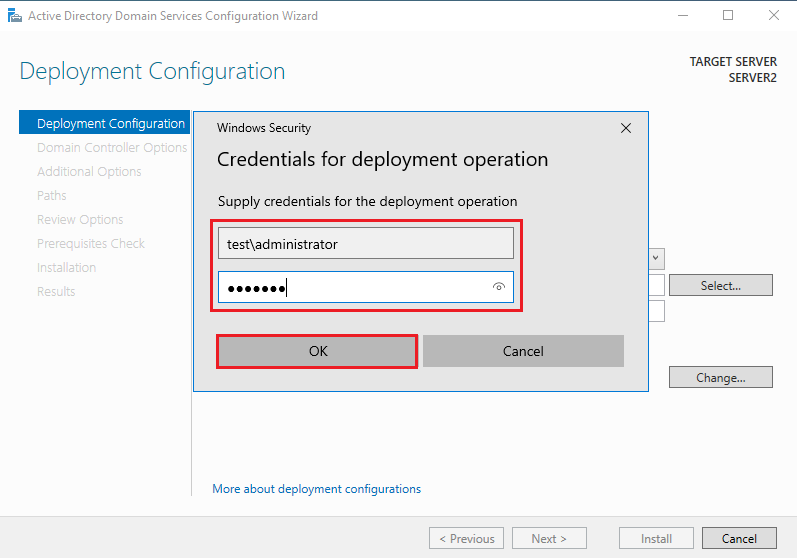
Click Next.
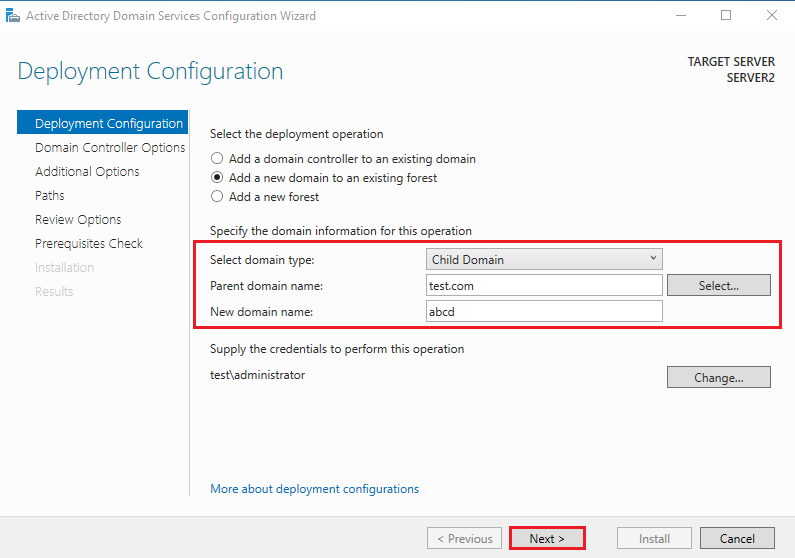
3. Domain Controller Options
Select the forest functional level, and domain functional level, and Specify domain controller capabilities as per your requirement. Type the Directory Services Restore Mode (DSRM) password and click Next.
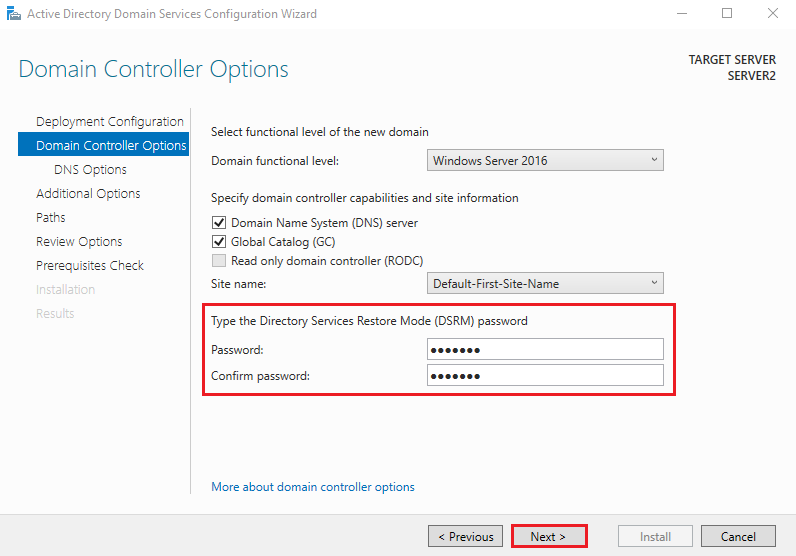
Click Next to continue.
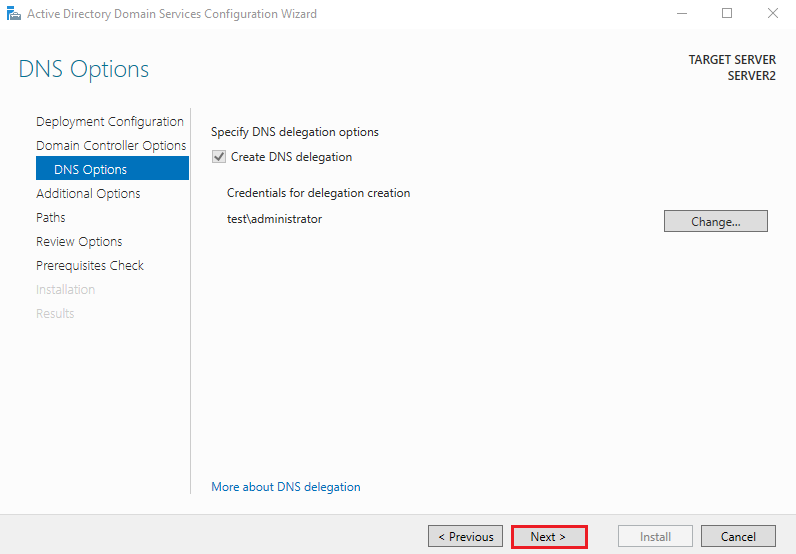
4. Additional Options
Click Next to continue.
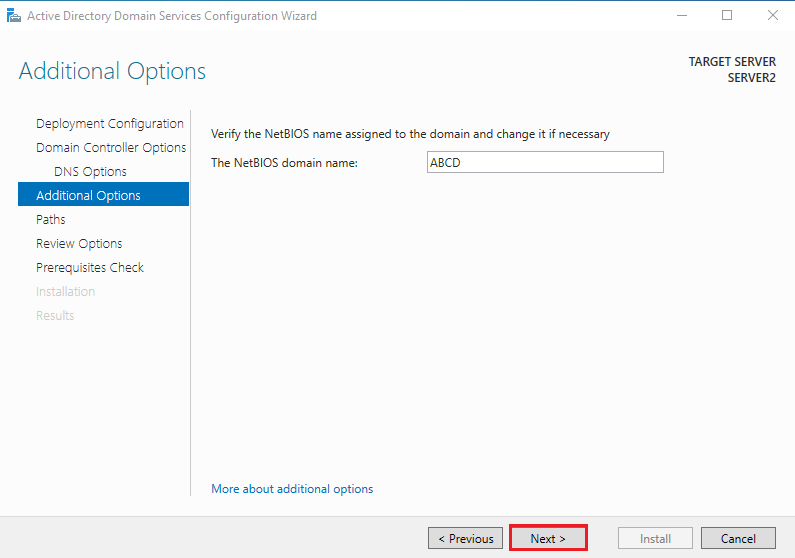
5. Paths
Specify the location of the AD DS database, Database folder, Log files folder, and SYSVOL folder (Keep it as the default location), and click Next.
- Database folder: C:\Windows\NTDS
- Log files folder: C:\Windows\NTDS
- SYSVOL folder: C:\Windows\SYSVOL
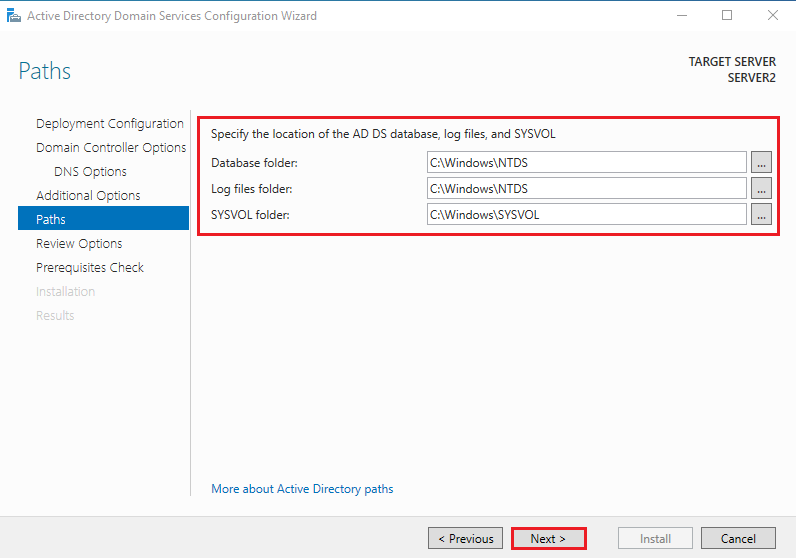
6. Review Options
Verify all the settings and click Next.
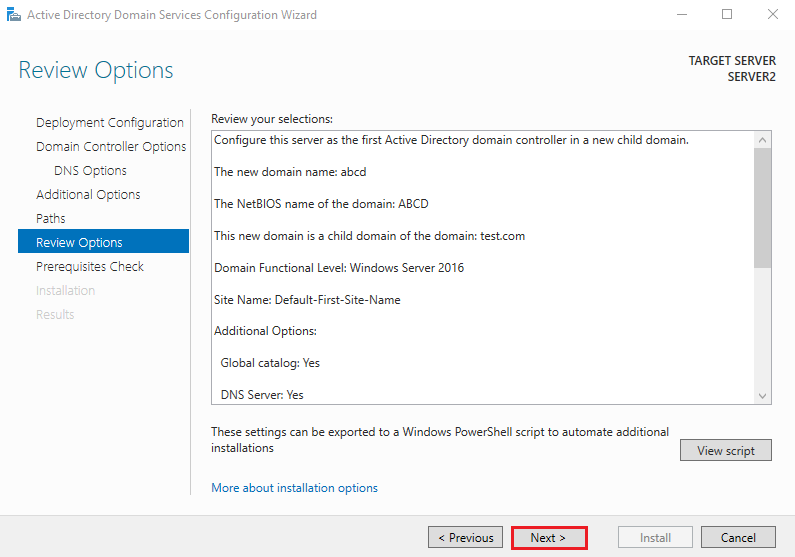
7. Prerequisites Check
Prerequisites need to be validated before ADDS is installed on this server. Click Install.
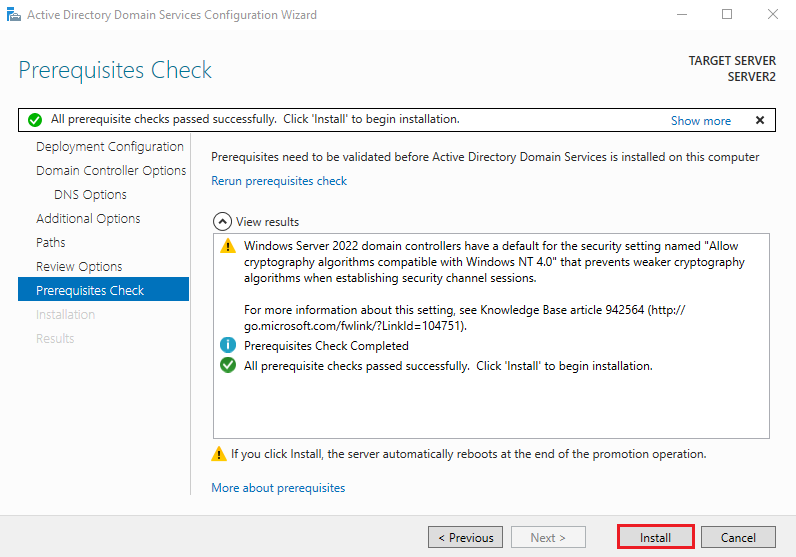
Once the Active Directory Domain Services configuration is complete you will need to reboot.
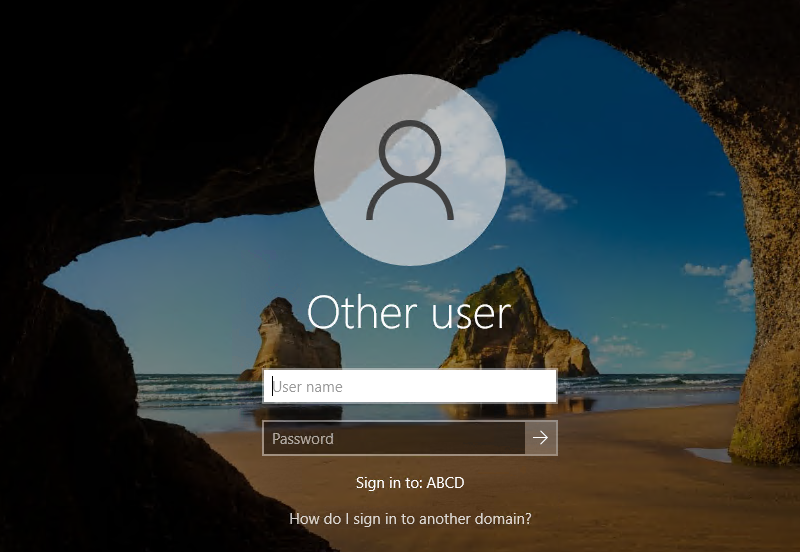
Verify the FSMO Roles.
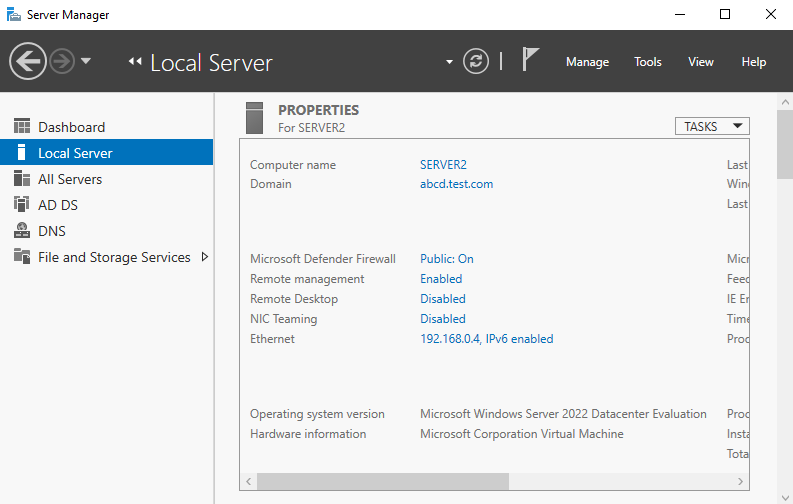
Verify the FSMO rolls.