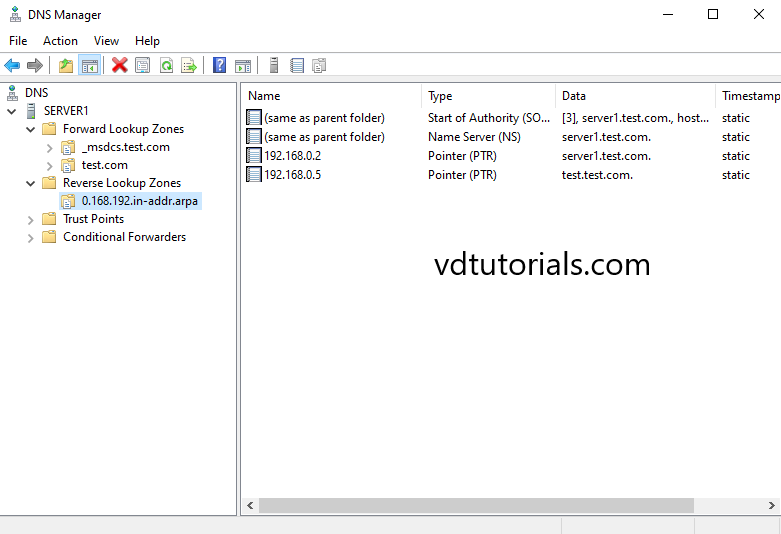Host record or A record is a type of DNS record. Host A record serves the basic function of the DNS server which is the name to IP address mapping. It is the most common DNS record type and exists in the forward lookup zone. PTR record also known as a Pointer Record, PTR record provides the Hostname associated with an IP address, PTR record exists in the Reverse lookup zone. The PTR record is exactly the opposite of the A record.
Note: In this Tutorial Active Directory-Integrated DNS is used, DNS servers running on domain controllers can store their zones in Active Directory Domain Services.
Demo environment
- Computer Name: server1.test.com
- Operating System: Windows Server 2022 Datacenter
- IP Address: 192.168.0.2
1. Open the Server Manager dashboard click Tools and select DNS.
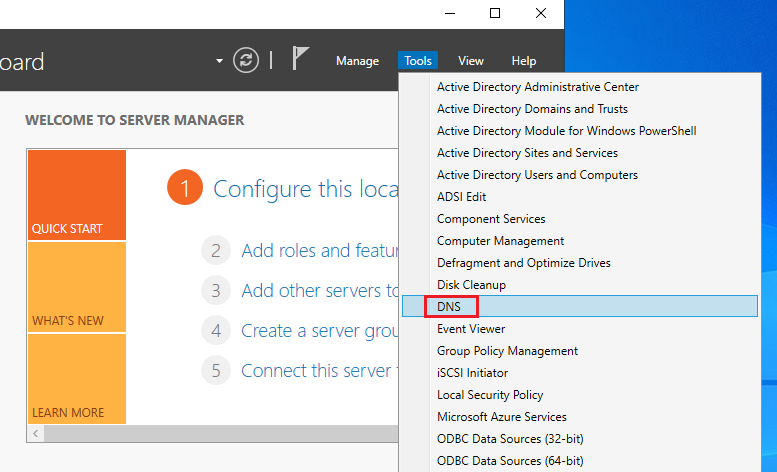
2. Right Click on Forward lookup zone name and New Host (A or AAAA).
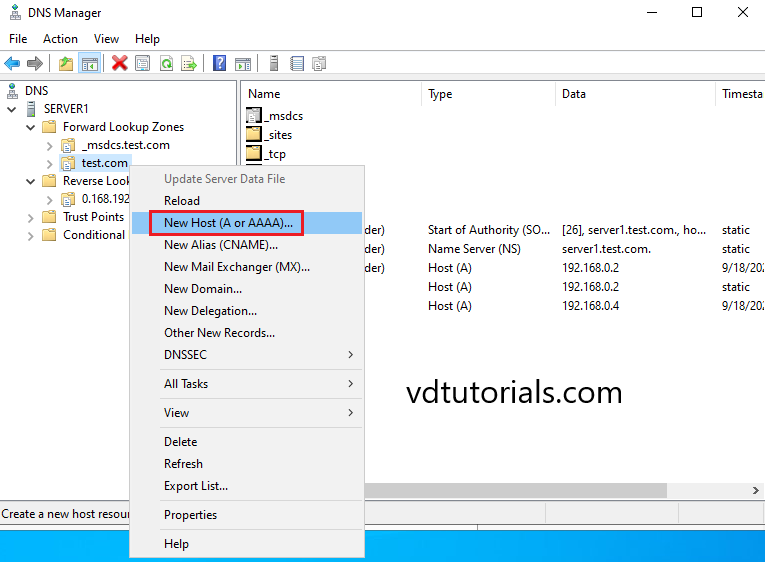
3. Enter Name, IP address, enable Create associated pointer (PTR) record and click Add Host.
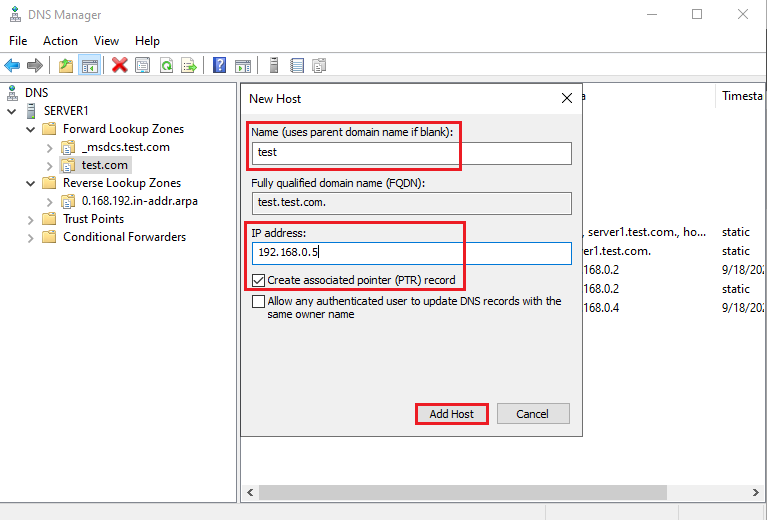
4. Click OK.
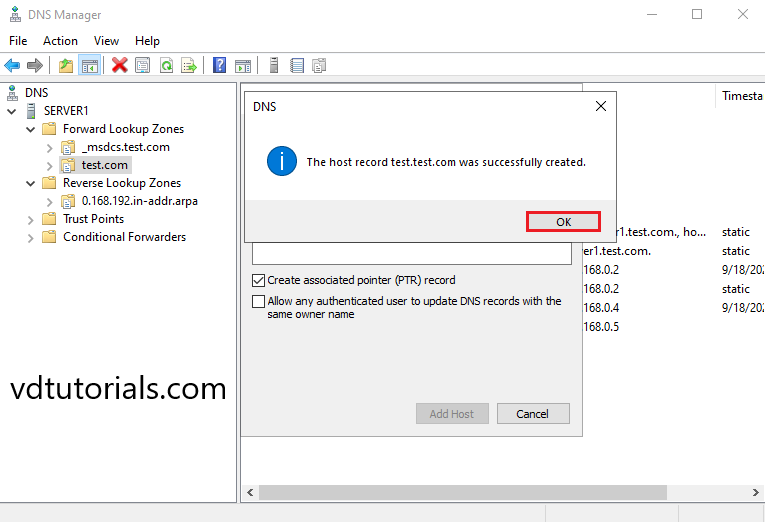
5. Click Done.
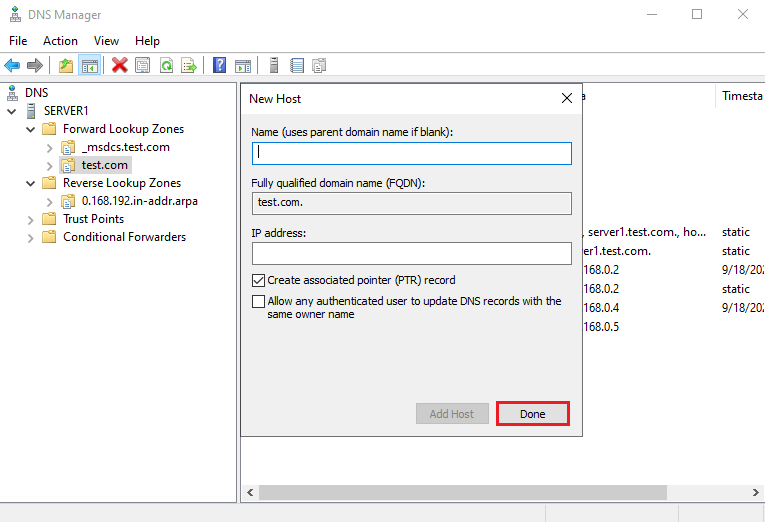
6. DNS A and PTR record has been created, Verify A Record.
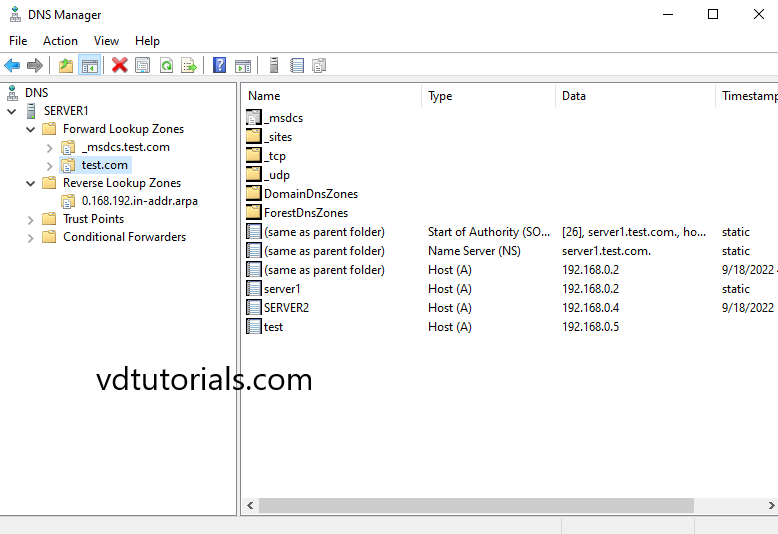
7. DNS A and PTR record has been created, Verify the PTR record.