Internet Information Services is a web server created by Microsoft. IIS web server accepts requests from remote client computers and returns the appropriate response. The virtual directory is a path within a website that refers users to another directory where the actual data is hosted, the home directory is the root while other directories are virtual directories. This step by step tutorial covers how to Configure a Virtual Directory on Install Internet Information Services
Prerequisite Required
- Install Internet Information Services(IIS)
Demo environment
- Computer Name: server1.test.com
- Operating System: Windows Server 2022 Datacenter
- IP Address: 192.168.3.3
Configure Virtual Directory on IIS (Internet Information Services)
In this tutorial, we are going to add a virtual directory to the default website on Internet Information Services, Default website is automatically created when installing Internet Information Service (IIS).
1. Open Server Manager, click Tools, select Internet Information Services (IIS) Manager, select Default Web Site and click View Virtual Directories.
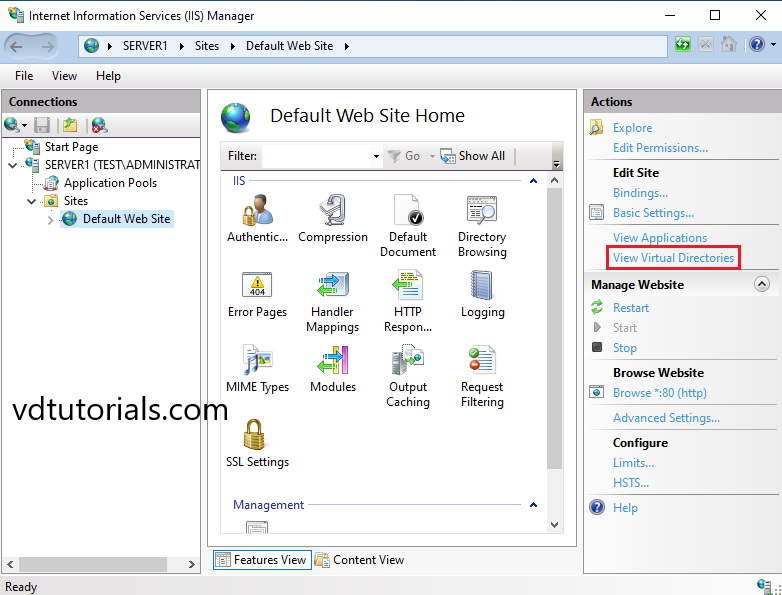
2. Right click on the center pane and select Add Virtual Directory.
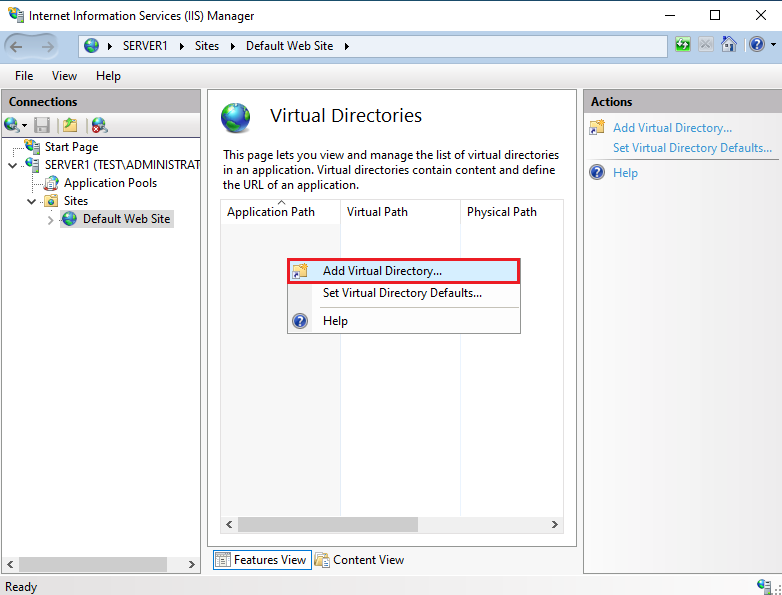
3. Enter Alias, choose Website Physical Path, and click OK.
Make sure that Internet Information Services (IIS) has permission to read from the directory you will choose. In this tutorial alias is vdir and the website’s physical path is c:\website
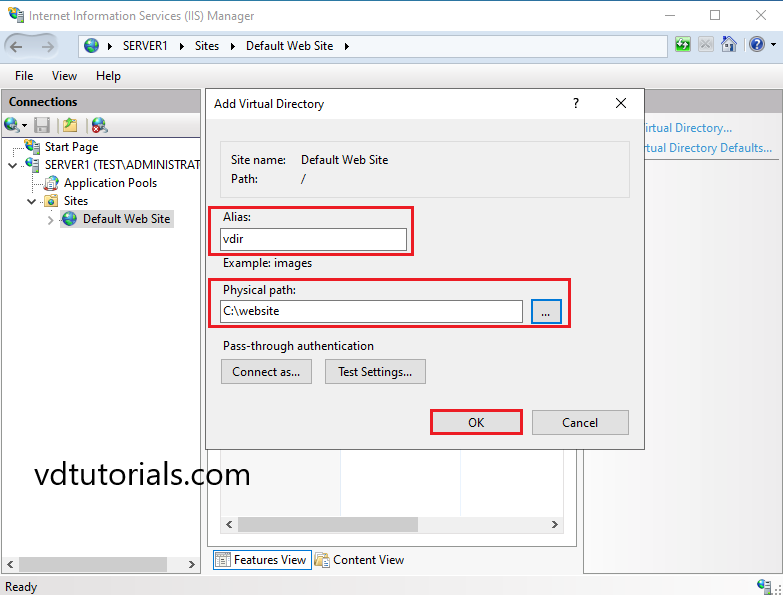
4. Create a test page under the directory you set as Physical Path for the virtual directory setting, and verify accesses (c:\website)
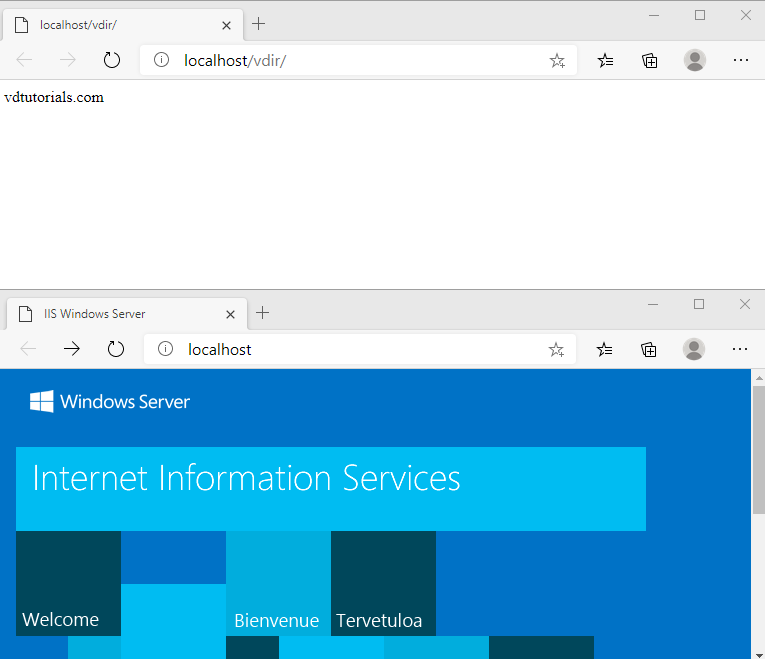
The virtual Directory on Internet Information Service (IIS) has been configured successfully.
Internet Information Service
Internet Information Service (IIS) is a web server created by Microsoft, Web Server (Internet Information Service) provides a reliable, manageable, and scalable Web application infrastructure. IIS (Internet Information Service) web server accepts requests from remote client computers and returns the appropriate response it supports HTTPS, HTTP, FTPS, FTP, SMTP, and NNTP. Webserver provides support for HTML Web sites and optional support for ASP.NET, ASP, and Web server extensions.
